HP EliteDesk 800 G4 Tower PC Uživatelský manuál
Procházejte online nebo si stáhněte Uživatelský manuál pro ne HP EliteDesk 800 G4 Tower PC. HP EliteDesk 880 G4 Tower PC [pl] Uživatelská příručka
- Strana / 147
- Tabulka s obsahem
- KNIHY


- Maintenance and Service Guide 1
- Safety warning notice 3
- Table of contents 5
- 1 Product features 9
- Front panel components 10
- Rear panel components 11
- Serial number location 12
- 2 Illustrated parts catalog 13
- Computer major components 7 15
- Miscellaneous parts 16
- Miscellaneous parts 9 17
- Generating static 18
- Grounding the work area 19
- Operating guidelines 20
- Routine care 21
- Service considerations 22
- Cables and connectors 23
- Hard Drives 23
- Lithium coin cell battery 23
- SATA hard drives 24
- SATA data cable 24
- SMART ATA drives 24
- Cable management 25
- Preparation for disassembly 26
- Access panel 27
- Front bezel 28
- Front bezel security 29
- Removing bezel blanks 30
- System board connections 32
- Populating DIMM sockets 33
- Removing and installing DIMMs 34
- Drive cage 36
- Drive positions 37
- Removing a 5.25-inch drive 38
- Drives 31 39
- Installing a 5.25-inch drive 40
- rmly onto the drive 43
- Drives 35 43
- Expansion cards 54
- Optional rear port 60
- Rear fan 61
- Hood lock (solenoid) 62
- Hood sensor 63
- Option board 64
- Fan sink 65
- Up to 65 W processor models 66
- 95 W processor models 66
- Processor 68
- WLAN module 69
- Card reader 71
- Power supply 72
- System board 73
- System board callouts 75
- Computer Setup–Main 79
- Computer Setup—Security 81
- Computer Setup—Advanced 84
- Computer Setup—UEFI Drivers 89
- Safety and comfort 90
- Helpful hints 91
- Solving general problems 92
- Solving general problems 85 93
- Solving general problems 87 95
- Solving power problems 96
- Solving hard drive problems 97
- Solving display problems 100
- Solving display problems 93 101
- Solving audio problems 103
- Solving printer problems 105
- Solving Network Problems 109
- Solving memory problems 111
- Solving software problems 117
- Resetting the password jumper 125
- A Battery replacement 133
- B Power cord set requirements 136
- Country-Specic Requirements 137
- Nonvolatile memory usage 140
- Nonvolatile memory usage 133 141
- Questions and answers 142
- D Specications 144
Shrnutí obsahu
Maintenance and Service GuideHP EliteDesk 800 G4 TWR Business PCHP EliteDesk 880 G4 TWR Business PC
Front panel componentsDrive conguration may vary by model. Some models have a bezel blank covering one or more drive bays.Front panel components 1
After installing the media card reader and booting to Windows, the reader and the inserted cards are not recognized by the computer.Cause SolutionThe
Blank screen (no video).Cause SolutionTo access Control Panel in Windows 10, type control panel in the taskbar search box, and then select Control Pan
Dim characters.Cause SolutionThe brightness and contrast controls are not set properly. Adjust the monitor brightness and contrast controls.Cables are
“Out of Range” displays on screen.Cause SolutionVideo resolution and refresh rate are set higher than what the monitor supports.Restart the computer a
Headset microphone connected to the front is not working or is very quiet.Cause SolutionThe front Headset connector supports CTIA (Cellular Telephone
Sound from headphones is not clear or mued.Cause SolutionHeadphones are plugged into the rear audio output connector. The rear audio output connector
Printer will not print.Cause Solutionwhere [printer port] is the address of the printer being used. If the printer works, reload the printer driver.To
Keyboard commands and typing are not recognized by the computer.Cause SolutionKeyboard connector is not properly connected. Shut down the computer, re
Solving Hardware Installation ProblemsYou may need to recongure the computer when you add or remove hardware, such as an additional drive or expansio
Computer will not start.Cause Solution3. If you still cannot resolve the issue, contact Customer Support.Power LED ashes Red three times and then whi
Rear panel componentsRear panel components 1 Audio-out jack for powered audio devices 6 USB 3.1 Gen1 ports (2) (5 Gbit/s data speed)2 DisplayPort
Network status link light never ashes.NOTE: The network status light is supposed to ash when there is network activity.Cause SolutionTo access Devic
Network controller stopped working when an expansion board was added to the computer.Cause SolutionThe network controller requires drivers. Verify tha
NOTE: The memory count will be aected by congurations with the Management Engine (ME) enabled. The ME uses 8MB of system memory in single channel mo
Solving CD-ROM and DVD problemsIf you encounter CD-ROM or DVD problems, see the common causes and solutions listed in the following table or to the do
Movie will not play in the DVD drive.Cause SolutionDecoder software is not installed. Install decoder software.Damaged media. Replace media.Movie rati
Solving USB ash drive problemsIf you encounter USB ash drive problems, common causes and solutions are listed in the following table.USB ash drive
Solving front panel component problemsIf you encounter problems with devices connected to the front panel, refer to the common causes and solutions li
Unable to connect to the Internet.Cause Solution2. Click Internet Options.3. In the Browsing history section, click the Delete button.4. Select the Co
7 POST error messages and diagnostic front panel LEDs and audible codesThis appendix lists the error codes, error messages, and the various indicator
Control panel message Description Recommended actionRTC (real-time clock) battery may need to be replaced.problem persists, replace the RTC battery. S
Serial number locationEach computer has a unique serial number and a product ID number that are located on the exterior of the computer. Keep these nu
Control panel message Description Recommended action00E-Inventory Error during MEBx Execution BIOS information passed to the MEBx resulted in a failur
Control panel message Description Recommended action2. Apply hard drive rmware patch if applicable. (Available at http://www.hp.com/support.)3. Back
Control panel message Description Recommended action403-Serial Port D Address Conict Detected Both external and internal serial ports are assigned to
Control panel message Description Recommended action904-SATA Cabling Error One or more SATA devices are improperly attached. For optimal performance,
Number of long beeps/blinks Error category2 BIOS3 Hardware4 Thermal5 System boardPatterns of blink/beep codes are determined by using the following pa
8 Password security and resetting CMOSThis computer supports security password features, which can be established through the Computer Setup Utilities
1. Shut down the operating system properly, then turn o the computer and any external devices, and disconnect the power cord from the power outlet.2.
Clearing and resetting the BIOSThe CMOS button resets BIOS settings to default, but does not clear the passwords or aect any of the other Security se
9 Using HP PC Hardware DiagnosticsUsing HP PC Hardware Diagnostics WindowsHP PC Hardware Diagnostics Windows is a Windows-based utility that allows yo
Downloading the latest HP PC Hardware Diagnostics Windows versionTo download HP PC Hardware Diagnostics Windows, follow these steps:1. Go to http://ww
2 Illustrated parts catalogNOTE: HP continually improves and changes product parts. For complete and current information on supported parts for your c
NOTE: If you need to stop a diagnostic test, press esc.Starting HP PC Hardware Diagnostics UEFITo start HP PC Hardware Diagnostics UEFI, follow these
Using Remote HP PC Hardware Diagnostics UEFI settings (select products only)Remote HP PC Hardware Diagnostics UEFI is a rmware (BIOS) feature that do
3. Make your customization selections.4. Select Main, and then Save Changes and Exit to save your settings.Your changes take eect when the computer r
A Battery replacementThe battery that comes with the computer provides power to the real-time clock. When replacing the battery, use a battery equival
b. Slide the replacement battery into position, positive side up. The battery holder automatically secures the battery in the proper position.Type 2a.
b. Insert the new battery and position the clip back into place.NOTE: After the battery has been replaced, use the following steps to complete this pr
B Power cord set requirementsThe power supplies on some computers have external power switches. The voltage select switch feature on the computer perm
Country-Specic RequirementsAdditional requirements specic to a country are shown in parentheses and explained below.Country Accrediting Agency Cou
C Statement of memory volatilityThe purpose of this chapter is to provide general information regarding nonvolatile memory in HP Business computers. T
g. If a DriveLock password is set, select the Security menu, and scroll down to Hard Drive Utilities under the Utilities menu. Select Hard Drive Utili
Item Description(6) WLAN modules Intel Dual Band Wireless-AC 9560 802.11 AC 2x2 WiFi + Bluetooth 5.0 Combo Adapter (vPro) Intel Dual Band Wireless-A
Nonvolatile memory usageNonvolatile Memory Type Amount (Size)Does this memory store customer data?Does this memory retain data when power is removed?W
Nonvolatile Memory Type Amount (Size)Does this memory store customer data?Does this memory retain data when power is removed?What is the purpose of th
Questions and answers1. How can the BIOS settings be restored (returned to factory settings)?IMPORTANT: Restore defaults does not securely erase any d
IMPORTANT: Resetting will result in the loss of information.These steps will not reset Custom Secure Boot Keys. See question and answer 7 for informat
D SpecicationsItem Metric U.S.Dimensions Width 6.1 in 154 mmDepth 14.6 in 370 mmHeight 14.4 in 365 mmWeight 24.98 lb 11.34 kgMax supported weight
IndexAaccess panelillustrated 5locked 85removal 19administrator password 117antennasdisconnecting 61audible codes 115audio problems 95Bbatterydisposal
M.2 SSD card 44, 45memory 25slim optical drive 34Internet access problems 108Kkeyboardcleaning 13keyboard problems 98Llocksfront bezel 21MM.2 SSD card
softwareproblems 109servicing computer 14solid-state drivessizes 6, 7speakerillustrated 5removal and replacement 62specicationscomputer 136static ele
Item Description Intel Core i3-8011 processor Intel Pentium G5600 processor Intel Pentium G5500 processor Intel Pentium G5400 processor Intel Cel
Item Description 512-GB, FIPS-140-2 512-GB, OPAL 2, self-encrypting drive (SED) 512-GB 256-GB, FIPS-140-2 256-GB, OPAL 2, self-encrypting drive (
DescriptionUSB, greyPower cordMiscellaneous parts 9
3 Routine care, SATA drive guidelines, and disassembly preparationThis chapter provides general service information for the computer. Adherence to the
Preventing electrostatic damage to equipmentMany electronic components are sensitive to ESD. Circuitry design and structure determine the degree of se
© Copyright 2018 HP Development Company, L.P.AMD is a trademark of Advanced Micro Devices, Inc. Bluetooth is a trademark owned by its proprietor and u
Recommended materials and equipmentMaterials and equipment that are recommended for use in preventing static electricity include:●Antistatic tape●Anti
●Never cover the ventilation slots on the monitor with any type of material.●Install or enable power management functions of the operating system or o
●If you remove a key, use a specially designed key puller to prevent damage to the keys. This tool is available through many electronic supply outlets
strongly recommends that all screws removed during disassembly be kept with the part that was removed, then returned to their proper locations.CAUTION
SATA hard drivesSerial ATA Hard Drive CharacteristicsNumber of pins/conductors in data cable 7/7Number of pins in power cable 15Maximum data cable len
Cable managementAlways follow good cable management practices when working inside the computer.●Keep cables away from major heat sources like the heat
4 Removal and replacement proceduresAdherence to the procedures and precautions described in this chapter is essential for proper service. After compl
Access panelTo access internal components, you must remove the access panel:1. Prepare the computer for disassembly (Preparation for disassembly on pa
Front bezel1. Prepare the computer for disassembly (Preparation for disassembly on page 18)2. Remove the access panel (Access panel on page 19)3. Lift
Front bezel securityThe front bezel can be secured in place by installing a screw through the front of the chassis into the front bezel.1. Prepare the
Safety warning noticeWARNING! To reduce the possibility of heat-related injuries or of overheating the device, do not place the device directly on you
Removing bezel blanksOn some models, there may be bezel blanks covering the optical drive bays. You must remove the bezel blank before installing an o
Optional front bezel dust lterSome models are equipped with an optional front bezel dust lter. You must periodically clean the dust lter so that th
System board connectionsRefer to the following illustration and table to identify the system board connectors for your model.Item System board connect
MemoryThe computer comes with double data rate 4 synchronous dynamic random access memory (DDR4-SDRAM) dual inline memory modules (DIMMs).The memory s
DIMM and one 1 GB DIMM, and Channel B should be populated with the other two 1 GB DIMMs. With this conguration, 4 GB will run as dual-channel and 1 G
5. Push the module down into the socket, ensuring that the module is fully inserted and properly seated. Make sure the latches are in the closed posit
Drive cageYou must rotate the drive cage to the upright position to access components underneath it.To rotate the drive cage:1. Prepare the computer f
DrivesIMPORTANT: To prevent loss of work and damage to the computer or drive:If you are inserting or removing a drive, shut down the operating system
Removing and installing drivesWhen installing drives, follow these guidelines:●The primary Serial ATA (SATA) hard drive must be connected to the dark-
5. Push the green drivelock mechanism towards the optical drive (1), and then slide the drive from the drive bay (2).Drives 31
iv Safety warning notice
Installing a 5.25-inch drive1. Prepare the computer for disassembly (Preparation for disassembly on page 18)2. Remove the access panel (Access panel o
6. Slide the drive into the drive bay, making sure to align the mounting screws with the mounting slots, until the drive snaps into place.7. Connect t
3. Disconnect the power cable (1) and data cable (2) from the rear of the drive.IMPORTANT: When removing the cables, pull the tab or connector instead
4. Align the small pin on the release latch with the small hole on the side of the drive and press the latch rmly onto the drive.5. Slide the optical
6. Connect the power cable (1) and data cable (2) to the rear of the optical drive.7. Connect the opposite end of the data cable to one of the light-b
Removing a 3.5-inch hard driveNOTE: Before you remove the old hard drive, be sure to back up the data from the old hard drive so that you can transfer
7. Remove the four mounting screws (two on each side) from the old drive. You will need these screws if you install a new drive.Installing a 3.5-inch
●You can also install a 2.5-inch hard drive into a 3.5-inch drive bay using an adapter bracket similar to the example shown below.–Slide the 2.5-inch
–Secure the drive to the bay adapter bracket by installing four black M3 adapter bracket screws through the underside of the bracket and into the driv
6. Slide the drive into the drive bay, making sure to align the mounting screws with the mounting slots, until the drive snaps into place.7. Rotate th
Table of contents1 Product features ...
Removing a 2.5-inch hard drive1. Prepare the computer for disassembly (Preparation for disassembly on page 18)2. Remove the access panel (Access panel
Installing a 2.5-inch hard drive1. Prepare the computer for disassembly (Preparation for disassembly on page 18)2. Remove the access panel (Access pan
5. Connect the power cable (1) and data cable (2) to the rear of the hard drive.NOTE: If the 2.5-inch hard drive is the primary drive, connect the oth
6. To remove an M.2 SSD card, remove the screw that secures the card (1), lift the end of the card up (2), and then slide the card out of the system b
1. Prepare the computer for disassembly (Preparation for disassembly on page 18)2. Remove the access panel (Access panel on page 19)3. Remove the fron
NOTE: You can install a PCI Express x1, x4, x8, or x16 expansion card in the PCI Express x16 socket.For dual graphics card congurations, the rst (pr
●The other two slot covers must be removed with a screwdriver. Insert a at-bladed screwdriver into the slots on the rear of slot cover (1) and rock t
b. If you are removing a PCI Express x1 card, hold the card at each end and carefully rock it back and forth until the connectors pull free from the s
IMPORTANT: After removing an expansion card, you must replace it with a new card or expansion slot cover for proper cooling of internal components dur
c. To install a full-length expansion card, hold the card just above the expansion socket on the system board then move the card toward the rear of th
4 Removal and replacement procedures ... 18Pr
Optional rear portThe optional rear port is attached to the rear of the chassis with two screws.1. Prepare the computer for disassembly (Preparation f
Rear fanThe rear fan is secured to the rear of the chassis with three Phillips screws.1. Prepare the computer for disassembly (Preparation for disasse
Hood lock (solenoid)The hood lock is secured to the rear of the chassis with two screws.1. Prepare the computer for disassembly (Preparation for disas
Hood sensorThe hood sensor is secured in a slot in the rear of the chassis.1. Prepare the computer for disassembly (Preparation for disassembly on pag
Option boardFor a list of available option boards, see Computer major components on page 5.An option board can be installed near the back of the syste
Fan sinkFan sinks are available for models that use up to a 65 W processor and models that use a 95 W processor.CAUTION: The bond between the fan sink
5. Lift the heat sink from atop the processor (3).Up to 65 W processor models95 W processor models58 Chapter 4 Removal and replacement procedures
6. Each time the heat sink is removed, thoroughly clean the thermal grease from the bottom of the heat sink (1) and apply fresh thermal grease to the
ProcessorFor a list of available processors, see Computer major components on page 5.1. Prepare the computer for disassembly (Preparation for disassem
WLAN moduleThe WLAN module installs into a slot on the system board.For a list of available WLAN modules, see Computer major components on page 5.To r
5 Computer Setup (F10) Utility ...
SpeakerThe speaker is attached to the front of the chassis. Remove it from the inside of the chassis.1. Prepare the computer for disassembly (Preparat
Card readerThe card reader is secured to the front of the chassis under the front bezel.1. Prepare the computer for disassembly (Preparation for disas
Power supplyFor a list of available power supplies, see Computer major components on page 5.The power supply is secured to the rear of the chassis wit
System board1. Prepare the computer for disassembly (Preparation for disassembly on page 18).2. Remove the access panel (Access panel on page 19).3. R
7. Disconnect the following cables from the system board:IMPORTANT: Connected cables may vary depending on system conguration.(1) Speaker connector (
9. Lift and slide the system board toward the front of the computer to disengage the rear connectors from the chassis (1).10. Lift the rear of the boa
Sys Bd Label Color Component Sys Bd Label Color ComponentCPUFAN White Processor fan SATA3 Light blue Any SATA Device other than the primary hard d
5 Computer Setup (F10) UtilityComputer Setup (F10) UtilitiesUse Computer Setup (F10) Utility to do the following:●Change settings from the defaults or
4. Use the arrow (left and right) keys to select the appropriate heading. Use the arrow (up and down) keys to select the option you want, then press E
Computer Setup–MainNOTE: Support for specic Computer Setup options may vary depending on the hardware conguration.Table 5-1 Computer Setup—MainOpti
Downloading HP PC Hardware Diagnostics Windows ... 120Downloading the latest HP PC H
Table 5-1 Computer Setup—Main (continued)Option Description●Hardware subsystem tests●Component tests●Show test logs●Language selectionUpdate System B
Table 5-1 Computer Setup—Main (continued)Option DescriptionApply Factory Defaults and ExitRestores the factory system conguration settings to the co
Table 5-2 Computer Setup—Security (continued)Option Description●Requires at least one lower case character●Allow spacesClear Password JumperSelect ‘H
Table 5-2 Computer Setup—Security (continued)Option Description●Unprovision SPMPhysical Presence Interface. Noties the user upon system power up whe
Table 5-2 Computer Setup—Security (continued)Option Descriptionsuccessfully entered, the hard drive will remain inaccessible until one of the passwor
Table 5-3 Computer Setup—Advanced (for advanced users) (continued)Option Heading Previous state—causes the computer to power on automatically as soon
Table 5-3 Computer Setup—Advanced (for advanced users) (continued)Option HeadingDelivers two logical processors that can execute multiple tasks simul
Table 5-3 Computer Setup—Advanced (for advanced users) (continued)Option HeadingInternal Speakers (does not aect external speakers)Clear to disable
Table 5-3 Computer Setup—Advanced (for advanced users) (continued)Option HeadingPower Management OptionsRuntime Power Management (enable/disable)Allo
Table 5-3 Computer Setup—Advanced (for advanced users) (continued)Option HeadingVerbose boot shows additional logging information during the boot. ma
1 Product featuresStandard conguration featuresFeatures may vary depending on the model. For support assistance and to learn more about the hardware
6 Troubleshooting without diagnosticsThis chapter provides information on how to identify and correct minor problems, such as USB devices, hard drive,
If it becomes necessary to call for technical assistance, be prepared to do the following to ensure that your service call is handled properly:●Be in
●If you have installed an operating system other than the factory-installed operating system, check to be sure that it is supported on the system.●If
Computer date and time display is incorrect.Cause SolutionRTC (real-time clock) battery may need to be replaced.NOTE: Connecting the computer to a liv
Poor performance.Cause SolutionHard drive fragmented. Defragment hard drive.Program previously accessed did not release reserved memory back to the sy
System does not power on and the LEDs on the front of the computer are not ashing.Cause Solution1. If equipped with a voltage selector, check that th
Solving power problemsCommon causes and solutions for power problems are listed in the following table.Power supply shuts down intermittently.Cause So
Solving hard drive problemsHard drive error occurs.Cause SolutionHard disk has bad sectors or has failed. 1. In Windows 10, type file in the taskbar s
Nonsystem disk/NTLDR missing message.Cause Solutionthe File Backup Program option, and then restore the system.3. Install system les for the appropri
Media card will not work in a digital camera after formatting it in Windows.Cause Solutionuse the FAT (FAT16 & FAT12) format and can not operate w
Další dokumenty pro ne HP EliteDesk 800 G4 Tower PC









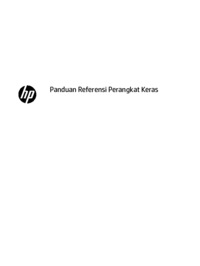
























 (38 stránky)
(38 stránky) (100 stránky)
(100 stránky) (48 stránky)
(48 stránky) (51 stránky)
(51 stránky) (58 stránky)
(58 stránky) (32 stránky)
(32 stránky) (16 stránky)
(16 stránky) (84 stránky)
(84 stránky) (31 stránky)
(31 stránky) (102 stránky)
(102 stránky) (58 stránky)
(58 stránky)







Komentáře k této Příručce